Check-in Participants for Your Zoom Meetings
go.ncsu.edu/readext?670440
en Español / em Português
El inglés es el idioma de control de esta página. En la medida en que haya algún conflicto entre la traducción al inglés y la traducción, el inglés prevalece.
Al hacer clic en el enlace de traducción se activa un servicio de traducción gratuito para convertir la página al español. Al igual que con cualquier traducción por Internet, la conversión no es sensible al contexto y puede que no traduzca el texto en su significado original. NC State Extension no garantiza la exactitud del texto traducido. Por favor, tenga en cuenta que algunas aplicaciones y/o servicios pueden no funcionar como se espera cuando se traducen.
Português
Inglês é o idioma de controle desta página. Na medida que haja algum conflito entre o texto original em Inglês e a tradução, o Inglês prevalece.
Ao clicar no link de tradução, um serviço gratuito de tradução será ativado para converter a página para o Português. Como em qualquer tradução pela internet, a conversão não é sensivel ao contexto e pode não ocorrer a tradução para o significado orginal. O serviço de Extensão da Carolina do Norte (NC State Extension) não garante a exatidão do texto traduzido. Por favor, observe que algumas funções ou serviços podem não funcionar como esperado após a tradução.
English
English is the controlling language of this page. To the extent there is any conflict between the English text and the translation, English controls.
Clicking on the translation link activates a free translation service to convert the page to Spanish. As with any Internet translation, the conversion is not context-sensitive and may not translate the text to its original meaning. NC State Extension does not guarantee the accuracy of the translated text. Please note that some applications and/or services may not function as expected when translated.
Collapse ▲Now that you’ve set up your Zoom session and lots of people are signing into it, how can you keep track of them?
You can have people “check-in” to your event by using what Zoom calls the Register function.
- Go to the NC State University Zoom login page and log in to create your meeting.
- Use the Schedule a New Meeting button in the upper left.
- Fill in the meeting name, date, and time.
- Scroll down and locate the section label “Registration” and check the box Required box to turn it on.
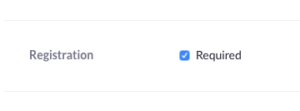
Advertise your meeting as you normally would. When it comes time for the session to begin, people will be prompted for their First Name, Last Name, and Email Address.
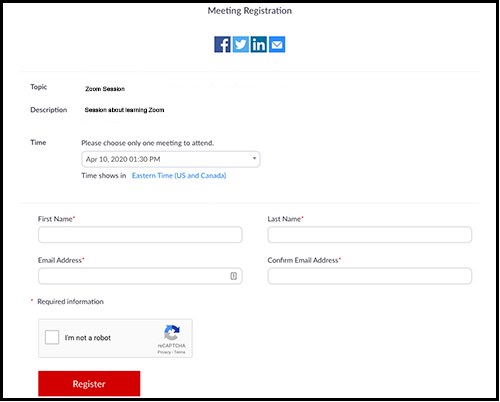
After your meeting has ended, you can run a report to get your attendance list.
- Go to the NC State University Zoom login page and log in.
- In the Meetings section, select the Previous tab and copy the Meeting ID of your session.
- On the left menu, go to Account Management > Reports > Meetings.
- Click on the down arrow next to Search by Time Range and change it to Search by Meeting ID. Paste in your Meeting ID and click the Search button.
- Click Generate on the far left to create your report.
- Zoom will open the Report Queue Page and your report should be at the top of the list.
- Download your report.
Now you have a report of who attended so you can have a record or check people into Eventbrite or XLMS.
For more information, see Accessing Zoom Reports.


