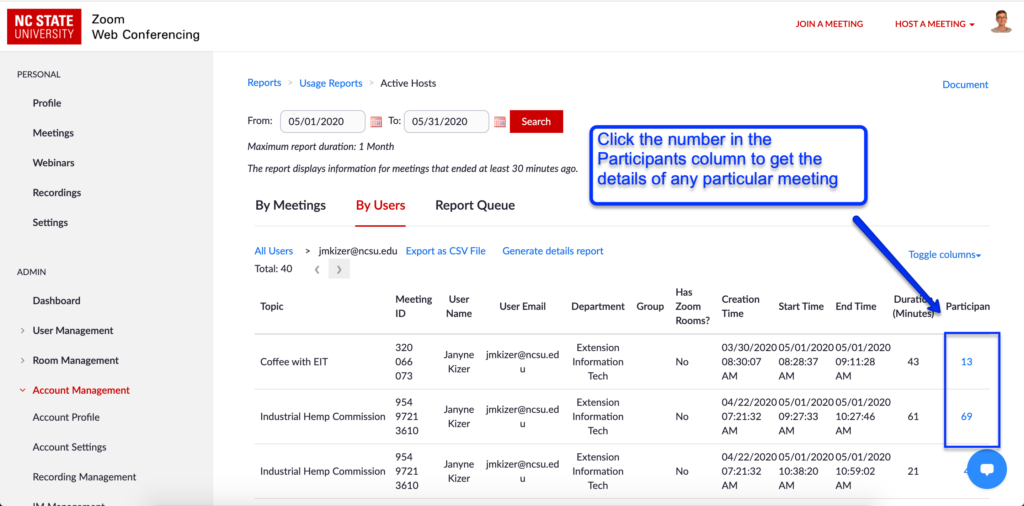Accessing Zoom Reports
go.ncsu.edu/readext?700803
en Español / em Português
El inglés es el idioma de control de esta página. En la medida en que haya algún conflicto entre la traducción al inglés y la traducción, el inglés prevalece.
Al hacer clic en el enlace de traducción se activa un servicio de traducción gratuito para convertir la página al español. Al igual que con cualquier traducción por Internet, la conversión no es sensible al contexto y puede que no traduzca el texto en su significado original. NC State Extension no garantiza la exactitud del texto traducido. Por favor, tenga en cuenta que algunas aplicaciones y/o servicios pueden no funcionar como se espera cuando se traducen.
Português
Inglês é o idioma de controle desta página. Na medida que haja algum conflito entre o texto original em Inglês e a tradução, o Inglês prevalece.
Ao clicar no link de tradução, um serviço gratuito de tradução será ativado para converter a página para o Português. Como em qualquer tradução pela internet, a conversão não é sensivel ao contexto e pode não ocorrer a tradução para o significado orginal. O serviço de Extensão da Carolina do Norte (NC State Extension) não garante a exatidão do texto traduzido. Por favor, observe que algumas funções ou serviços podem não funcionar como esperado após a tradução.
English
English is the controlling language of this page. To the extent there is any conflict between the English text and the translation, English controls.
Clicking on the translation link activates a free translation service to convert the page to Spanish. As with any Internet translation, the conversion is not context-sensitive and may not translate the text to its original meaning. NC State Extension does not guarantee the accuracy of the translated text. Please note that some applications and/or services may not function as expected when translated.
Collapse ▲The Reports section in Zoom gives you the ability to review meeting statistics and registration/attendee reports for your meetings and webinars. Reports can be retrieved for the last 12 months.
Zoom Meeting Reports
The Meetings report option allows you to search for Registration Reports and Poll Reports for a meeting. Select the type of report you need, search by a Meeting ID or date range to find the meeting, and then choose to Generate for the report.
- Log into Zoom, locate the Meeting ID that you would like to get a report on, and copy the Meeting ID to your clipboard.
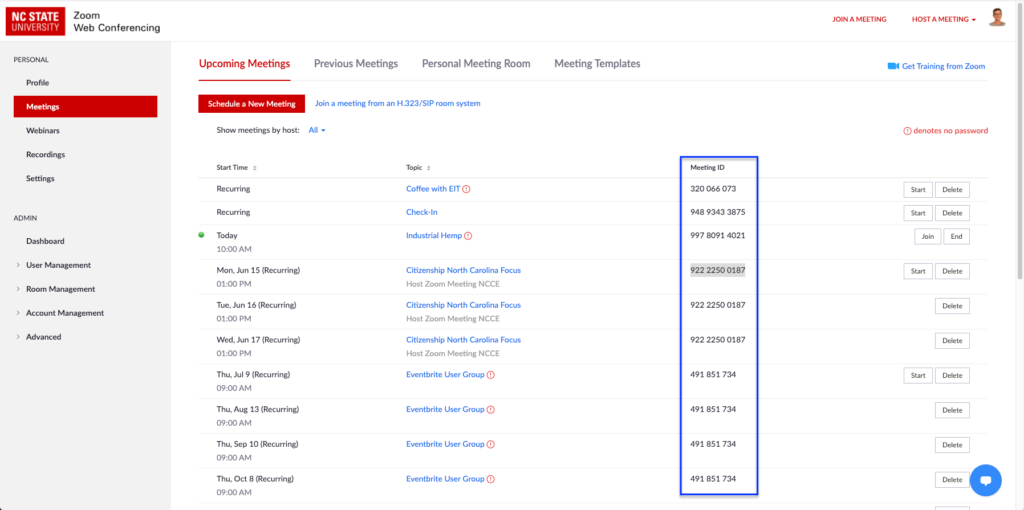
- Select Account Management > Reports > Meeting Report.
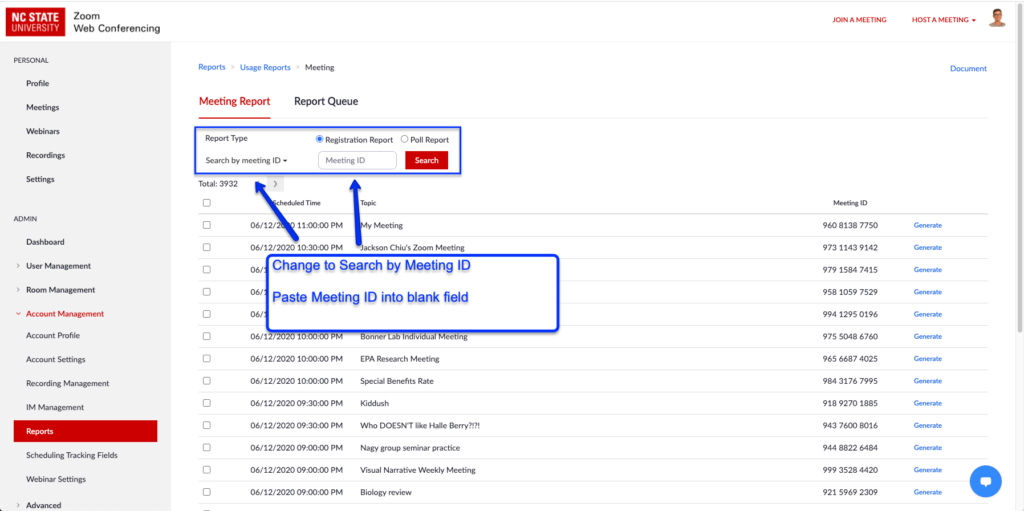
- Locate the drop-down that says Search by Date and click it to select Search by Meeting ID. Paste in your Meeting ID and click the Search button. Note that the default is a Registration Report. You can also select a Poll Report.
- Click the Generate button in the right column and then download the report.
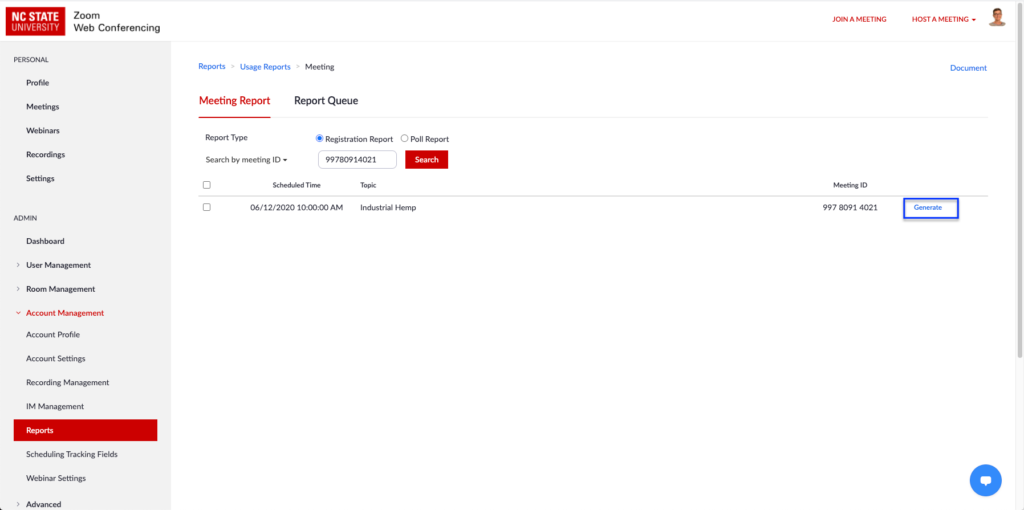
Zoom Active Host Reports
This report shows a list of active meetings and users during a specific time range, up to one month. Active meeting means the meeting was started during the specified time range.
- Log into Zoom and select Account Management > Reports > Active Hosts.
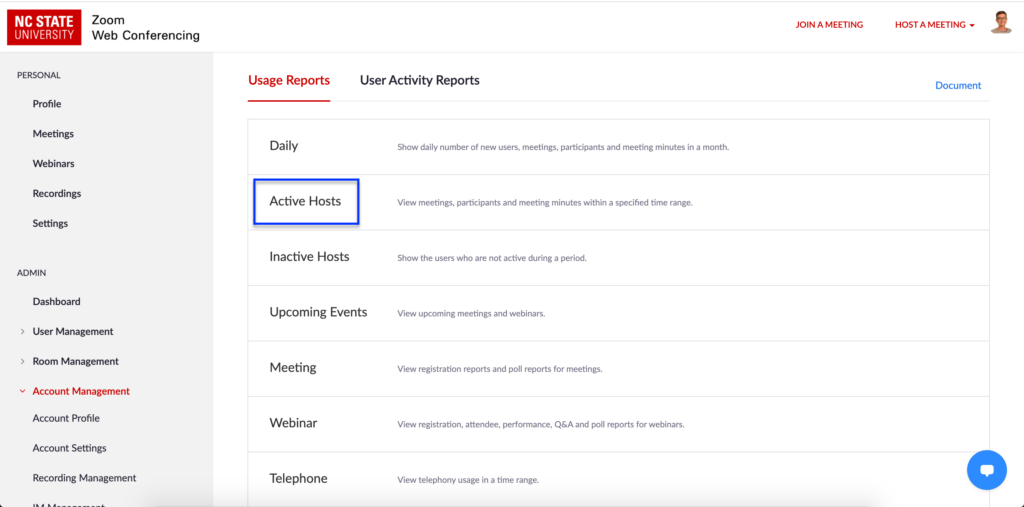
- Click the By Users tab and enter your Unity ID, then click the Filter button.
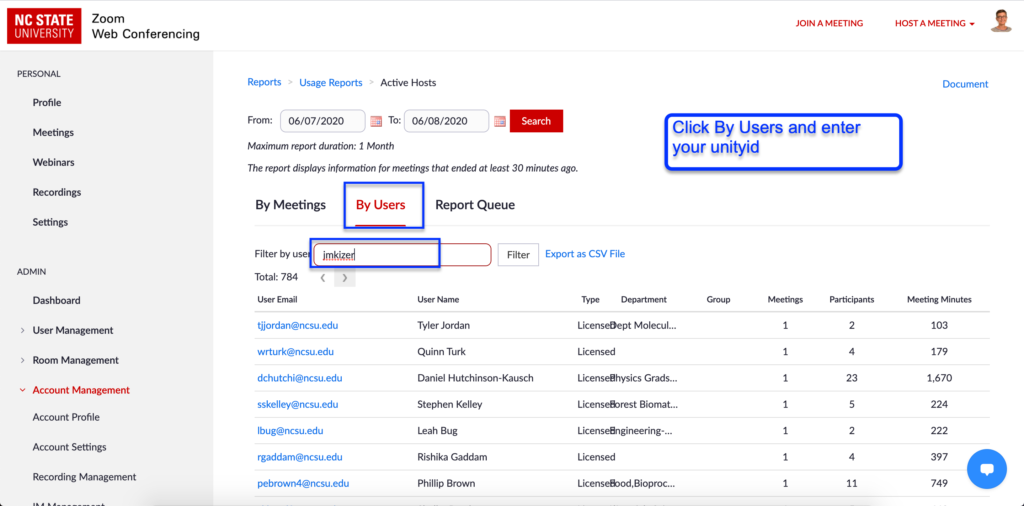
- Select your Unity ID.
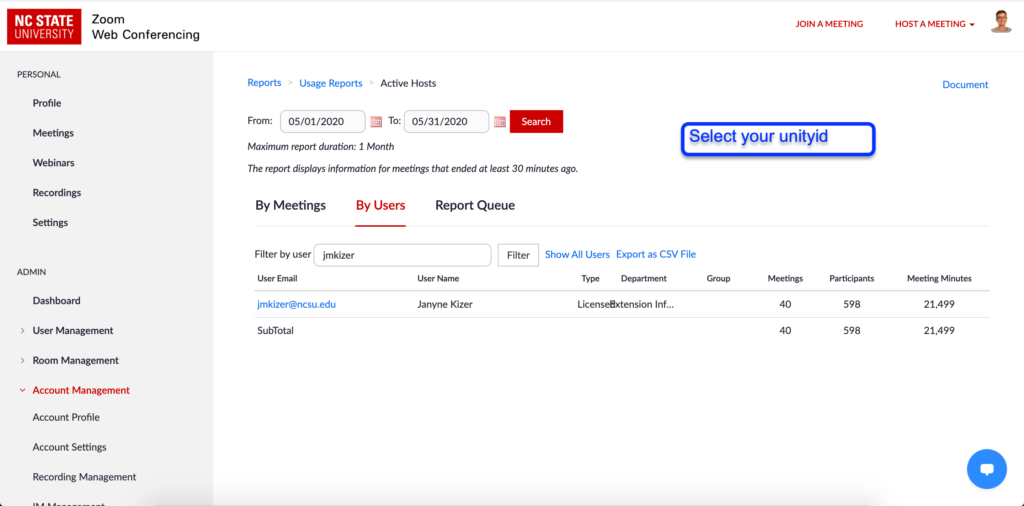
- Locate your meeting in the list and click the number in the Participants column to get the details of that particular meeting.