Video Conferencing With Zoom
go.ncsu.edu/readext?413953
en Español / em Português
El inglés es el idioma de control de esta página. En la medida en que haya algún conflicto entre la traducción al inglés y la traducción, el inglés prevalece.
Al hacer clic en el enlace de traducción se activa un servicio de traducción gratuito para convertir la página al español. Al igual que con cualquier traducción por Internet, la conversión no es sensible al contexto y puede que no traduzca el texto en su significado original. NC State Extension no garantiza la exactitud del texto traducido. Por favor, tenga en cuenta que algunas aplicaciones y/o servicios pueden no funcionar como se espera cuando se traducen.
Português
Inglês é o idioma de controle desta página. Na medida que haja algum conflito entre o texto original em Inglês e a tradução, o Inglês prevalece.
Ao clicar no link de tradução, um serviço gratuito de tradução será ativado para converter a página para o Português. Como em qualquer tradução pela internet, a conversão não é sensivel ao contexto e pode não ocorrer a tradução para o significado orginal. O serviço de Extensão da Carolina do Norte (NC State Extension) não garante a exatidão do texto traduzido. Por favor, observe que algumas funções ou serviços podem não funcionar como esperado após a tradução.
English
English is the controlling language of this page. To the extent there is any conflict between the English text and the translation, English controls.
Clicking on the translation link activates a free translation service to convert the page to Spanish. As with any Internet translation, the conversion is not context-sensitive and may not translate the text to its original meaning. NC State Extension does not guarantee the accuracy of the translated text. Please note that some applications and/or services may not function as expected when translated.
Collapse ▲What is Zoom?
Zoom is a video and web conferencing service that can be used to host meetings and webinars. It works with Macs, Windows and mobile devices. Anyone can join your meeting, including those not affiliated with the NC State University or North Carolina Cooperative Extension.
Zoom Pro licenses have been made available to all active NC State University Unity ID holders. This means that anyone with an active Unity ID can host meetings with up to 300 participants with no time limitations. These meetings should be for NC State University or N.C. Cooperative Extension-related work.
How do I use Zoom?
Your NC State University-affiliated Zoom login will always be your Unity ID and password. When you first log in, go to NC State University’s Zoom website and log in with Shibboleth.
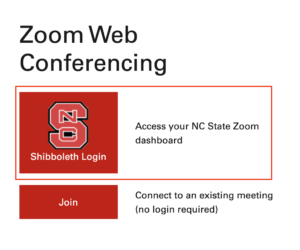
Using the Zoom application
If you want to use the Zoom Client, you may download that from the Zoom Download page.
Note: If you already have the client, make sure you are using the latest version of the software.
Once downloaded, use these instructions to log in securely:
How to Sign In Securely to Zoom for University Employees
How do I schedule a meeting?
To schedule a meeting, log into Zoom. Once you have logged in, click the red “schedule a new meeting” button on the left. Fill in the required information —topic/title, date, time, duration. Once you scroll down and click Save, your meeting will be created.
What if I need to change the details of my meeting?
If you need to reschedule a meeting, use the Topic link in the Zoom. Rescheduling a meeting will allow people you have already invited to use the same URL information to access the session.
How do I join a meeting?
To join a meeting, you can either click the meeting URL in the invitation you received after registering or you can log in directly through the application. Here are detailed instructions:
Once logged in, click Join, then enter the Meeting ID in the Meeting ID or Personal Link Name field and click Join – this will need to be provided to you by the meeting host.
How do I host a meeting?
From Zoom, click the Start button next to the meeting that you would like to host. Then allow your computer to launch the application. The Zoom application has been installed on all Macs managed by EIT. If your machine is not managed by EIT, you may be prompted to download the Zoom application the first time that you use Zoom.
How do I record meetings?
We recommend using the Local Recording option so that you can maintain access to any meetings that you record. Local recordings capture whatever view that you see on your machine. A file is created when you hit the Stop Recording button and a conversion process takes place once the meeting ends. By default, the files will be stored under Documents > Zoom on your computer. Three files will be created, the MP4 file is the one that has the audio and video of your session.
Recordings can be edited using a program like iMovie. Local recordings can be shared by uploading to Google Drive. Program teams may wish to request a Google Generic Account for the team’s use. These accounts can be requested using the Web Registry.
What equipment is recommended?
Beyond the basic system requirements, we recommend a webcam and a USB headset with a microphone.
What is the difference between Zoom Meeting and Zoom Webinar?
Zoom Meetings are designed for interactive sessions, providing various ways for participants to engage and collaborate. In a meeting, everyone can share their screen, interact through video and audio, use the chat function, and apply virtual backgrounds. Participants can also answer polling questions, making it similar to a physical meeting room.
Zoom Webinars, on the other hand, take a more lecture-style approach. Typically, webinar attendees do not interact with one another. This option is ideal for professional conferences, town hall-style events, and sessions with 300-500 participants, resembling the experience of an auditorium. Extension personnel can complete the EIT Zoom Webinar Request form to borrow our license for their Extension events.
What if I expect more than 300 attendees?
N.C. Cooperative Extension has a license for a webinar license for up to 500 participants. This license can be reserved on a limited basis.
How can I configure someone to be an Alternative Host?
- Edit the meeting
- Scroll to the bottom of the edit page and click the Show link in the Options section
- The individual that you want to set up as an Alternative Hosts must have a Zoom account that is affiliated with the NC State
What if I experience problems with the application?
Where can I learn more?
Latest News and Advice from EIT
For questions specific to NC State’s Zoom website.
- If you are affiliated with NC State Extension or N.C. Cooperative Extension, email or call the CES Help Desk (919-513-7000 or eithelpdesk@ncsu.edu) for help. All others, please visit DELTA’s LearnTech site.
- Accessing Zoom Reports
- Getting Started On PC And Mac
- Screen Sharing with PowerPoint Slide Shows
- Sharing Google Presentations in Zoom
- Zoom Video Webinar (NC State Extension specific)
- Zoom Webinar Information
Visit Zoom’s website, support knowledgebase, site status, or YouTube channel.


