Using Canva With Accessibility in Mind
go.ncsu.edu/readext?1092183
en Español / em Português
El inglés es el idioma de control de esta página. En la medida en que haya algún conflicto entre la traducción al inglés y la traducción, el inglés prevalece.
Al hacer clic en el enlace de traducción se activa un servicio de traducción gratuito para convertir la página al español. Al igual que con cualquier traducción por Internet, la conversión no es sensible al contexto y puede que no traduzca el texto en su significado original. NC State Extension no garantiza la exactitud del texto traducido. Por favor, tenga en cuenta que algunas aplicaciones y/o servicios pueden no funcionar como se espera cuando se traducen.
Português
Inglês é o idioma de controle desta página. Na medida que haja algum conflito entre o texto original em Inglês e a tradução, o Inglês prevalece.
Ao clicar no link de tradução, um serviço gratuito de tradução será ativado para converter a página para o Português. Como em qualquer tradução pela internet, a conversão não é sensivel ao contexto e pode não ocorrer a tradução para o significado orginal. O serviço de Extensão da Carolina do Norte (NC State Extension) não garante a exatidão do texto traduzido. Por favor, observe que algumas funções ou serviços podem não funcionar como esperado após a tradução.
English
English is the controlling language of this page. To the extent there is any conflict between the English text and the translation, English controls.
Clicking on the translation link activates a free translation service to convert the page to Spanish. As with any Internet translation, the conversion is not context-sensitive and may not translate the text to its original meaning. NC State Extension does not guarantee the accuracy of the translated text. Please note that some applications and/or services may not function as expected when translated.
Collapse ▲Canva is a powerful tool for creating engaging visuals, but, like with all digital materials you make, it is essential to know how to use it to create materials that are accessible to everyone. Web content authors have a responsibility to ensure digital content meets accessibility guidelines.
The way you integrate your designs into our web ecosystem and your social media posts matters!
How to make accessible content in Canva:
- Consider where you will be posting each of the designs you create. Are you designing for printed or digital marketing purposes? Are you going to post a visual on your website, on social media, or on the digital sign in your lobby? Designs should be catered to the way they will be used, considering size, shape, and included information.
- Text within images is not accessible. If you are using the design for digital communications, then any text embedded within a PNG, JPG, etc. should be considered invisible to screen readers. You must include text information in plain text format alongside any Canva designs. Plain text is text that can be highlighted with a mouse, copied/pasted, and read by assistive technology.
- QR codes only make sense on certain designs. QR codes are a great way to share links in a PowerPoint presentation or on a printed flyer, but they don’t make much sense on social media posts or website posts, where users are likely already viewing them on a device. In those cases, just use a clickable link!
- Use the Canva Accessibility checker to check text size, contrast, and image alt-text.
- Note that as of this time, Canva does not have tools to reliably set a logical reading order. We have disabled public view linking for certain Canva templates and discourage the use of Canva for building websites and newsletters for this reason. Without a logical reading order, the design is experienced in a jumbled order and cannot be made sense of with a screen reader. Use Canva to create images and infographics to add to your Active Campaign newsletter or website news posts instead of hosting those within Canva. Watch this screen recording to see a demonstration of how a screen reader navigates poorly without a designated reading order. It may hop around without logically grouping headings and body text.
The design below would be appropriate for a paper flyer or handout, but it shouldn’t be just copied onto your website, as the text is inaccessible and the QR code is redundant for an online environment.
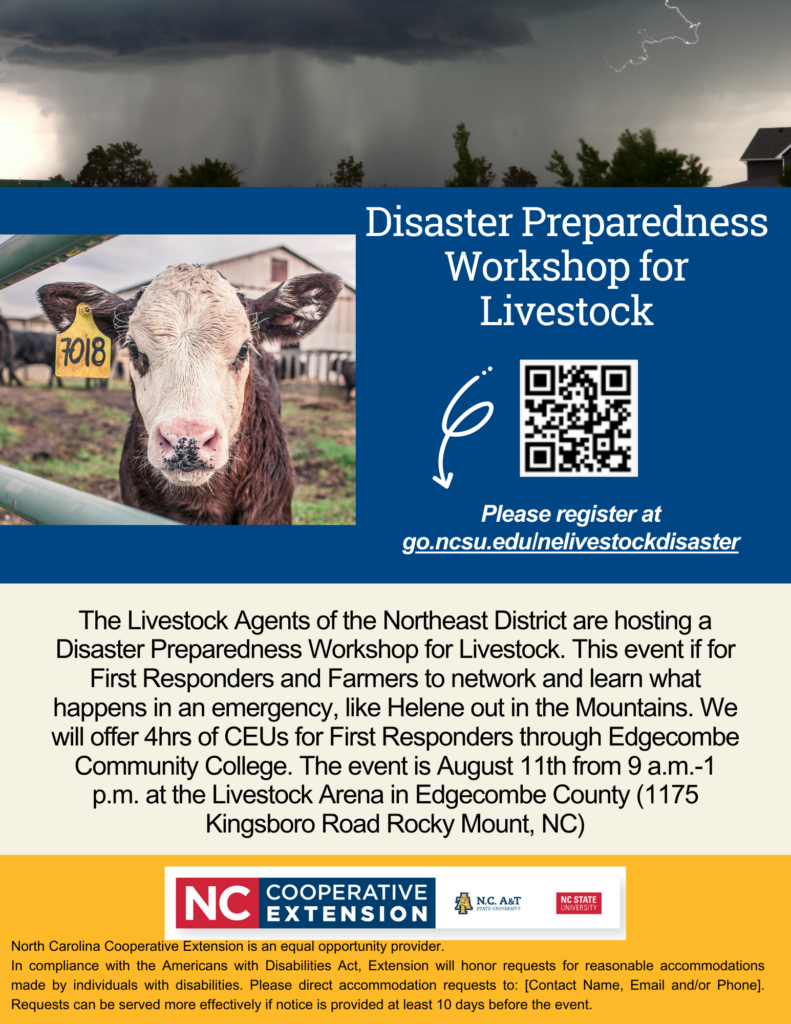
For printed materials, pay attention to text size and contrast. You can include text details within the imagery.
The design below is better suited for an Instagram post. It has been resized to fit the Instagaram ratio and the excess text and QR code is removed. This image can be used accessibly by adding alt-text and including details or instructions in the Instagram caption, which is accessible to screen readers.
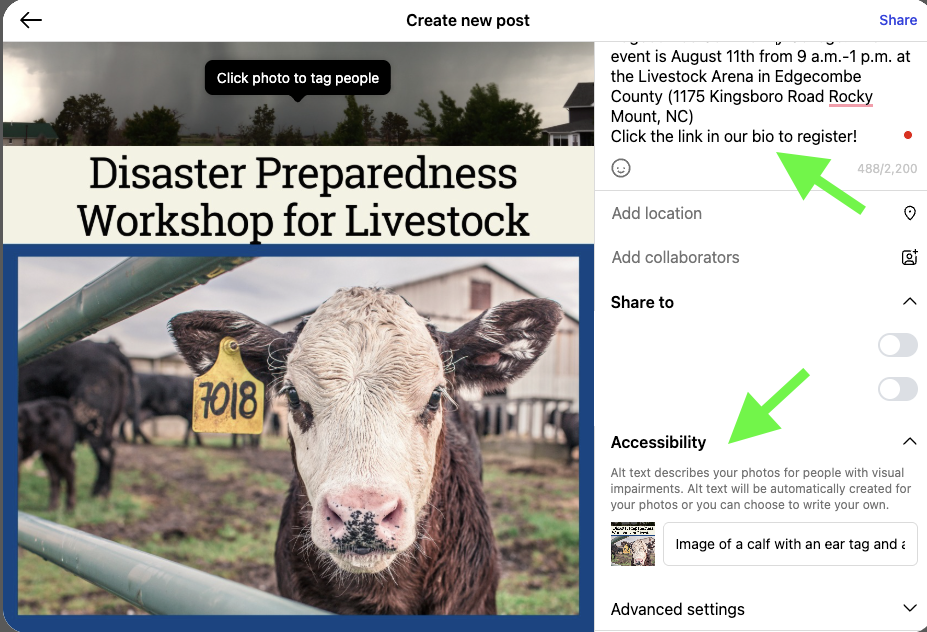
When adding Canva designs to social media, add alt-text and use the caption to include event details like date, time, and registration instructions.


