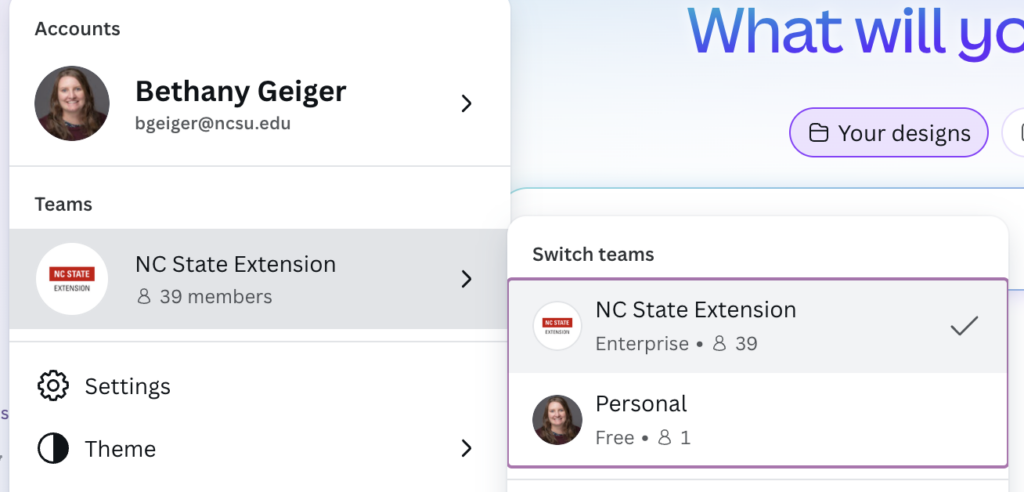Migrating Your Canva Content to Your Enterprise Account
go.ncsu.edu/readext?1091980
en Español / em Português
El inglés es el idioma de control de esta página. En la medida en que haya algún conflicto entre la traducción al inglés y la traducción, el inglés prevalece.
Al hacer clic en el enlace de traducción se activa un servicio de traducción gratuito para convertir la página al español. Al igual que con cualquier traducción por Internet, la conversión no es sensible al contexto y puede que no traduzca el texto en su significado original. NC State Extension no garantiza la exactitud del texto traducido. Por favor, tenga en cuenta que algunas aplicaciones y/o servicios pueden no funcionar como se espera cuando se traducen.
Português
Inglês é o idioma de controle desta página. Na medida que haja algum conflito entre o texto original em Inglês e a tradução, o Inglês prevalece.
Ao clicar no link de tradução, um serviço gratuito de tradução será ativado para converter a página para o Português. Como em qualquer tradução pela internet, a conversão não é sensivel ao contexto e pode não ocorrer a tradução para o significado orginal. O serviço de Extensão da Carolina do Norte (NC State Extension) não garante a exatidão do texto traduzido. Por favor, observe que algumas funções ou serviços podem não funcionar como esperado após a tradução.
English
English is the controlling language of this page. To the extent there is any conflict between the English text and the translation, English controls.
Clicking on the translation link activates a free translation service to convert the page to Spanish. As with any Internet translation, the conversion is not context-sensitive and may not translate the text to its original meaning. NC State Extension does not guarantee the accuracy of the translated text. Please note that some applications and/or services may not function as expected when translated.
Collapse ▲How to Transfer Your Designs from One Canva Account to Another
This guide provides step-by-step instructions for moving your old Canva account to a new Enterprise Account. By following these steps you can copy Canva designs, files, and folders from one account or team to another. This method involves sharing your designs and then creating a copy in your new Enterprise account, ensuring you retain full ownership and editing permissions.
Step 1: Share Your Designs
- Log in to the old Canva account that contains the designs you wish to transfer.
- Navigate to the Projects section.
- Hover over the design you want to move and click the “…” (More) icon.
- If your old account used your NC State Unity ID email, you can choose “Copy to Another Team” and select the NC State Extension team in the pop-up window.
- If your old account used an email other than your NC State Unity ID email, then choose “share,” and in the pop-up window, enter the email address associated with your new Canva account.
- Set the permissions to “Can edit” to allow the new account to make changes.
- Click the Share button.
Step 2: Access and Copy in Your Enterprise Account
- If your original account used a different email address, log out of your old account and log in to your Canva Enterprise account with your Unity ID email.
- If your old account used your Unity ID email, you can switch teams without logging out. Just click on your profile icon and go to “teams” in the menu and select the NC State Extension team.
- Open the shared design, file, or folder from your email or the Notifications bell icon in Canva.
- Once the design opens, click on File in the top-left corner of the editor.
- From the dropdown menu, select Make a copy.
A duplicate of the design will now be saved in your new account’s projects, and you will have full ownership. You can repeat this process for any other designs you need to transfer.
Prorated Refund
You may request a prorated refund for the remainder of your subscription once you have been onboarded to Extension’s Canva Enterprise account. To begin, please submit your request through Canva Support.