ActiveCampaign Frequently Asked Questions (FAQ)
go.ncsu.edu/readext?796888
en Español / em Português
El inglés es el idioma de control de esta página. En la medida en que haya algún conflicto entre la traducción al inglés y la traducción, el inglés prevalece.
Al hacer clic en el enlace de traducción se activa un servicio de traducción gratuito para convertir la página al español. Al igual que con cualquier traducción por Internet, la conversión no es sensible al contexto y puede que no traduzca el texto en su significado original. NC State Extension no garantiza la exactitud del texto traducido. Por favor, tenga en cuenta que algunas aplicaciones y/o servicios pueden no funcionar como se espera cuando se traducen.
Português
Inglês é o idioma de controle desta página. Na medida que haja algum conflito entre o texto original em Inglês e a tradução, o Inglês prevalece.
Ao clicar no link de tradução, um serviço gratuito de tradução será ativado para converter a página para o Português. Como em qualquer tradução pela internet, a conversão não é sensivel ao contexto e pode não ocorrer a tradução para o significado orginal. O serviço de Extensão da Carolina do Norte (NC State Extension) não garante a exatidão do texto traduzido. Por favor, observe que algumas funções ou serviços podem não funcionar como esperado após a tradução.
English
English is the controlling language of this page. To the extent there is any conflict between the English text and the translation, English controls.
Clicking on the translation link activates a free translation service to convert the page to Spanish. As with any Internet translation, the conversion is not context-sensitive and may not translate the text to its original meaning. NC State Extension does not guarantee the accuracy of the translated text. Please note that some applications and/or services may not function as expected when translated.
Collapse ▲This FAQ is to help answer questions related to using Extension’s ActiveCampaign application.
Working with Contacts
How Can I Add Contacts to ActiveCampaign?
To add a contact within ActiveCampaign, go to Contacts on the left and then click the Add a Contact button in the upper right. This works well for adding a single contact. If you are adding multiple contacts, you may want to use the Import button instead.
How Can I Add Someone Who Does Not Have an Email Address to My Contacts? Isn’t Email a Required Field?
In the email field, use the format nomail-contact+12345@ncsu.edu where the numbers are some random something that is unique to that individual. Any email sent to this email address will not be delivered to the contact. These contacts will be on your list but will not be active because they will not receive emails from you since they have no deliverable address.
What if I Get a Message Stating “Email Address Already Exists in the System?”
Because we are a shared system for all of Extension, sometimes contacts that are new to your county are already in the system but not yet on your county’s List. In that case, you may receive a message that the “Email address already exists in the system.” To add these individuals to your county’s List, you can use the Import function.
- Select the Import button.
- Then click the Copy & Paste option.
- Enter the email address that you would like to add and then click Next.
- Under Select Lists, be sure to select your county’s List.
- Finally, be sure to check “Update existing contacts” while importing.
How Can I Import Contacts So They Already Have a Tag?
-
- Determine the tag that you would like to use. If the tag does not yet exist, create them from our ActiveCampaign landing page.
- From the Contacts section in ActiveCampaign, click Import in the upper right.
- If you are adding only a few contacts, you may want to select Copy & Paste Your Contacts.

ActiveCampaign import, copy & paste option
- Enter the information that you have about the contacts with a comma between each field and add the tag to the fields.
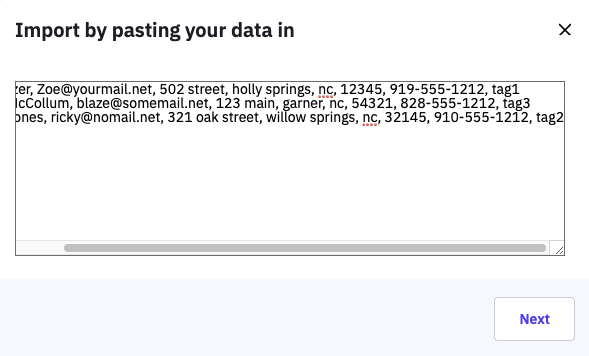
- Click Next and match up the information that you entered.
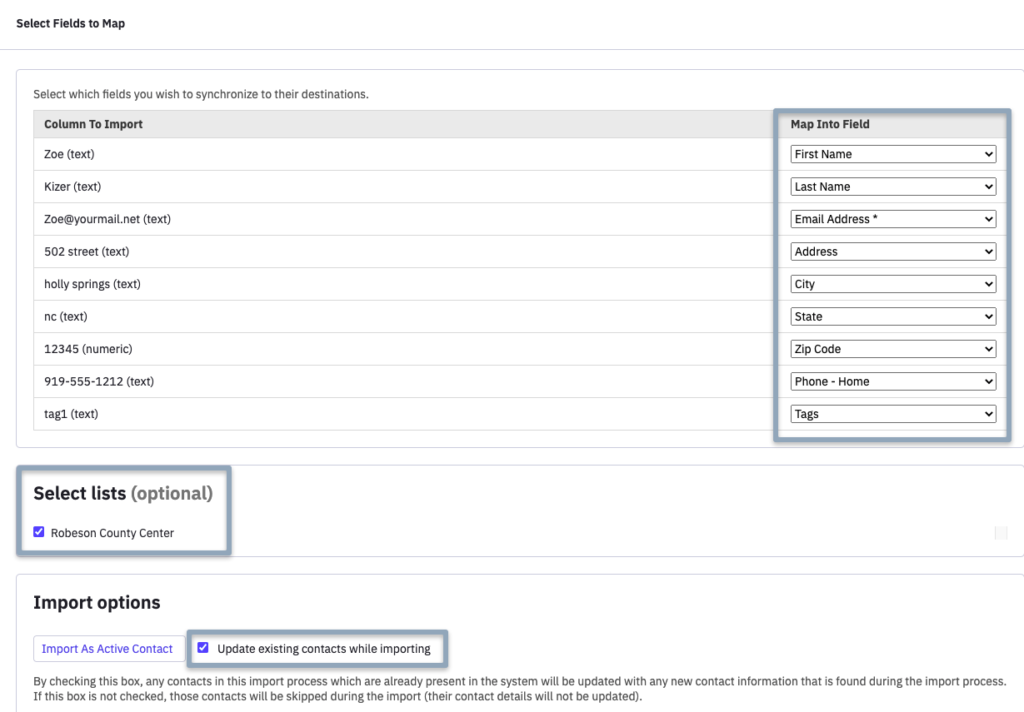
- Then select the List.
- Be really sure to click Update Existing.
- Note: Only one tag can be used per import.
- If you are looking to import a larger list, you can use our CSV import template.
- Note: When adding the tags you would like included with each contact, make sure you have it EXACTLY as it appears in ActiveCampaign. Doing a copy/paste of the tag name could help ensure it appears EXACTLY the same.
- Note: Make sure when importing, you check the box to add the contacts to your list AND check the box to update existing contacts.
When you are happy with the field mapping, click Import Now in the lower right.
How Can I See My Eventbrite Session Tags?
Individuals who attend (and who you mark as attended) your county’s Extension Eventbrite events are automatically imported into ActiveCampaign and added to your county list. This factsheet will tell you how to find these records and add more meaningful tags. Each attendee is tagged with four tags.
- Eventbrite Registrant
- Eventbrite Event: Your Event Title
- Eventbrite Organizer ID: Your County’s 11-digit organizer ID
- Eventbrite Event ID: Your Event’s 12-digit event id
For a more detailed overview of this please visit Finding Your County’s Eventbrite Attendees in ActiveCampaign.
How Can I Make Sure That I Have the Most Up-to-Date Contact Information?
Some counties have expressed an interest in doing regular list clean-up. One way to approach this is to use a subscription update form. This form can be used to ask contacts to update their information, such as email address, name, and postal address.
For more information about this option, please see Subscription Update Form.
What’s the Difference Between Unsubscribing Someone and Deleting Them?
When a contact is unsubscribed, the contact remains on your list. You will still be able to edit their contact record and export their information. However, they will no longer receive your emails.
When you delete a contact, it will delete them from EVERY list you have access to. Also, once a contact is deleted, they cannot be recovered.
For more detailed information, see our Should You Unsubscribe or Delete Contacts in ActiveCampaign? News post.
How do I Delete a Contact?
In order to delete a contact you now must hit the drop-down triangle to make the contact menu drop down, then you must select delete. Please see the picture below that shows where the delete contact button is now located in a contact’s record:
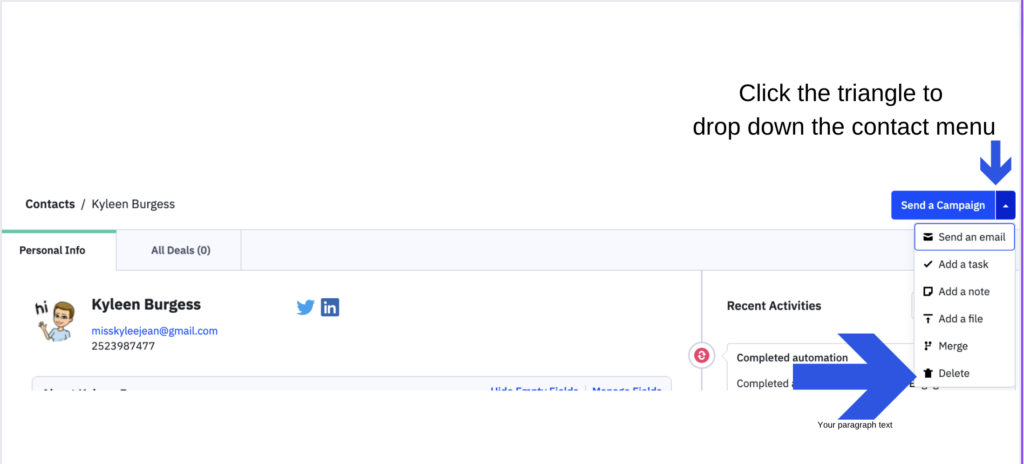
Working Within a Campaign
Formatting Questions
What can cause formatting issues with my campaigns?
Formatting issues are often called by hidden codes inadvertently being included when information is copied from another source and pasted into ActiveCampaign. To avoid this issue, if you are copying and pasting into ActiveCampaign, be sure to copy as plain text.
How do I Copy and Paste Text into a Campaign?
Where is the Undo function?
- You can “undo” by using the undo button in the upper right or by using the revision history.
- To use the Undo button, simply click the button to reverse the most recent change.
- To use the Revision History, click Last change was saved in the upper right
- Select the timestamp that you would like to go back to.
- In the Preview pane, click the Use This button.
How Can I Add a Service Mark Symbol to My Campaign?
The easiest way for Mac Chrome or Safari browser users to add a Service Mark℠ or most other special characters would be to position the cursor where you want it, right-click, and choose Emoji’s and Symbols. There is an emoji group called “Letter like symbols” and you will find the service mark there.
You can also copy the service mark and paste it into your campaign.
Working with Images
How Can I Ensure That My Campaign is Mobile-Friendly? Many Readers See My Newsletter on Their Phones
- Keep images 400 to 650 pixels wide – To resize, adjust it under the options tab
- Use Alt Text. To do this, click the image and add the Alt Text to the image section. This is also important for accessibility.
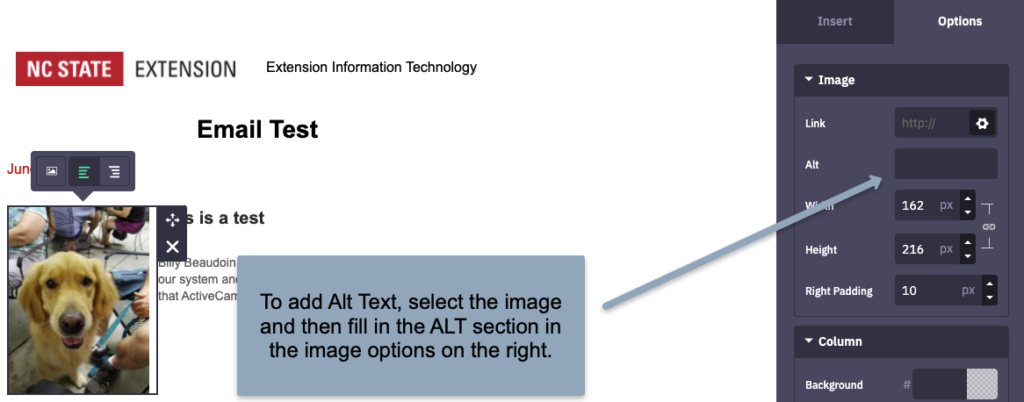
ActiveCampaign image options, Alt Text
- Use image blocks instead of inserting an image into a text block. This will help to ensure that text will wrap around your image properly
- Use spacer widget to create white space around content and images
- For additional information, please see ActiveCampaign’s Designing mobile-friendly emails page.
How Can I Share Newsletter Images With Others in My Office?
Create a Google Share Drive for this purpose and store your image files there.
To create new Shared Drives, from Google Drive, right-click on Shared Drives. Select Create.
After the Campaign is Sent
How Can I Get Copies of All of the Campaigns Sent From My List?
- Select Lists from the menu on the left.
- Select Advanced Settings from the drop-down menu next to your list.
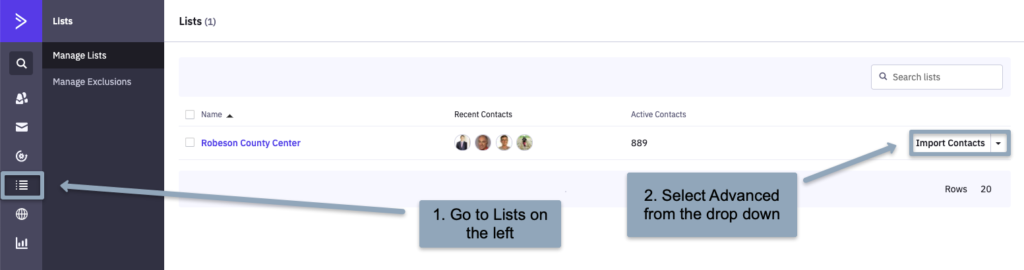
- Add your email address in the section Send copies of campaigns to.
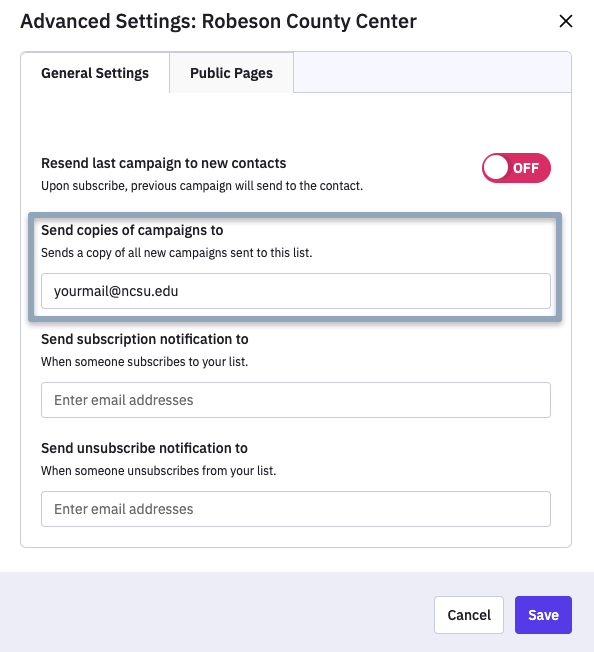
- This option is probably best paired with an email filter.
How Can I Receive Unsubscribe Notifications?
If you would like to receive a notification each time someone unsubscribes from your list, you add an email address to the Send Unsubscribe Notifications To box under Lists > Advanced Settings. This option is probably best paired with an email filter.
How can I organize my sent campaigns?
- From your Campaigns view, select a campaign that you would like to label by checking the box to the left of the campaign name.
- Select Add Label in the upper left.
- Select an existing label or click the Create New Label button
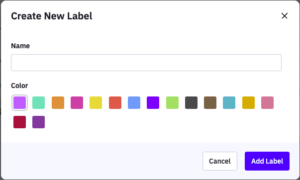
- When you create a new label, you can give it a name and select a color for it. This cannot be changed so choose carefully.
- These labels can be used only for your lists. Other lists will not be able to see or use your labels.
How can I share links to my sent campaigns?
- Click on Reports on the left menu.
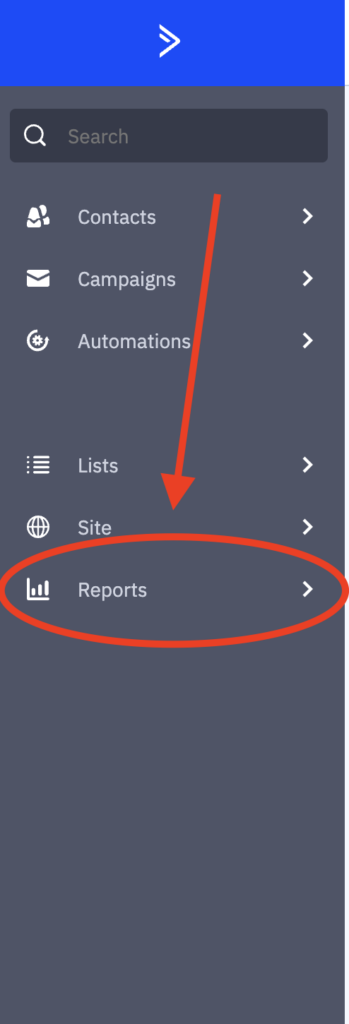
- Move your mouse around in the blue barred area that is the menu. At the top left, you should see two smaller arrows that look something like >>
- Click those double arrows and a hidden menu will pop open.
- From there, select “Campaigns.”
- You’ll then be able to select your desired campaign on the right-hand side.
- Once on the report page for that campaign, select “Campaigns” on the left sub-menu.
- Select “message” and your campaign will open up.
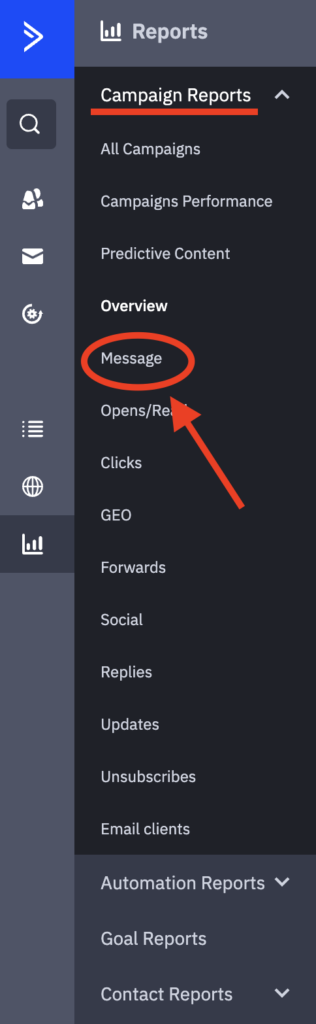
- Click the world icon in the top right-hand corner (“view web copy”). This will open the campaign in a new tab, and you will be able to copy the new tab’s URL.



