Digital Signage
go.ncsu.edu/readext?463768
en Español / em Português
El inglés es el idioma de control de esta página. En la medida en que haya algún conflicto entre la traducción al inglés y la traducción, el inglés prevalece.
Al hacer clic en el enlace de traducción se activa un servicio de traducción gratuito para convertir la página al español. Al igual que con cualquier traducción por Internet, la conversión no es sensible al contexto y puede que no traduzca el texto en su significado original. NC State Extension no garantiza la exactitud del texto traducido. Por favor, tenga en cuenta que algunas aplicaciones y/o servicios pueden no funcionar como se espera cuando se traducen.
Português
Inglês é o idioma de controle desta página. Na medida que haja algum conflito entre o texto original em Inglês e a tradução, o Inglês prevalece.
Ao clicar no link de tradução, um serviço gratuito de tradução será ativado para converter a página para o Português. Como em qualquer tradução pela internet, a conversão não é sensivel ao contexto e pode não ocorrer a tradução para o significado orginal. O serviço de Extensão da Carolina do Norte (NC State Extension) não garante a exatidão do texto traduzido. Por favor, observe que algumas funções ou serviços podem não funcionar como esperado após a tradução.
English
English is the controlling language of this page. To the extent there is any conflict between the English text and the translation, English controls.
Clicking on the translation link activates a free translation service to convert the page to Spanish. As with any Internet translation, the conversion is not context-sensitive and may not translate the text to its original meaning. NC State Extension does not guarantee the accuracy of the translated text. Please note that some applications and/or services may not function as expected when translated.
Collapse ▲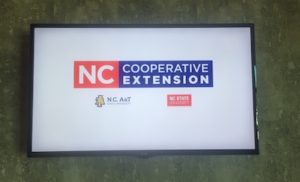 Extension IT has a digital signage system for managing digital signage in county Extension offices. These signs were initially made available to any Extension office where the network is maintained by Extension IT. The availability of these signs has now been extended to other offices. Contact the EIT Helpdesk if you have questions about a sign in your office.
Extension IT has a digital signage system for managing digital signage in county Extension offices. These signs were initially made available to any Extension office where the network is maintained by Extension IT. The availability of these signs has now been extended to other offices. Contact the EIT Helpdesk if you have questions about a sign in your office.
About the Signage System
The digital signage system for N.C. Cooperative Extension county offices provides a way for marketing Extension to people in your building. The signage displays should be mounted in high traffic areas. Some examples of good places to mount the display include lobbies, waiting areas, or hallways.
The content for the digital signage comes from various sources. Much of the standard content comes directly from the local county Extension website. There are slides showing county web pages, staff listings, and events directly from the county website calendar. In addition, there are marketing slides from the state level that are included in the presentation.
Adding Custom Local Content
Managing content on a digital sign is accomplished through a web application at: https://signage.ces.ncsu.edu. With this application, county personnel can quickly create slides using built-in templates or can create custom-designed slides.
Creating Slides from a Template
- Click on the green button Create: From Template.
- Choose counties where your sign will display. You may choose other counties, however, please be respectful and only do this when the other county is aware that you are creating a sign that will be displayed in their county as well.
- Choose the date for your slide to expire. The default date is 30 days away, however, you may choose any date in the future. Once this date passes, the slide will no longer display on your signage.
- Enter a title for the sign.
- Enter the message for the sign.
- Select the template to apply to your sign.
- Click Save
Once you have saved your slide, it will begin displaying on your signage. It may take up to 5 minutes for the sign to update.
Creating a Custom Slide
You also have the option of uploading an image for use as a slide on your digital signage system. You can create these images using a number of different applications. Some options include PowerPoint, Google Slides, Canva, Preview, Photoshop, etc.
The file must be a valid image file and the ideal image size is 1920×1080 pixels. The minimum image size allowed is 960×540 pixels.
- Click on the green button Create: From Upload.
- Choose counties where your sign will display. You may choose other counties, however, please be respectful and only do this when the other county is aware that you are creating a sign that will be displayed in their county as well.
- Choose the date for your slide to expire. The default date is 30 days away, however, you may choose any date in the future. Once this date passes, the slide will no longer display on your sign.
- Click on the Browse Button to browse and upload your image to the system.
- Click Save.
Once you have saved your slide, it will begin displaying on your signage. It may take up to 5 minutes for the sign to update.
Multi-County Slides
Specialists or Area Agents may have slide content that they want to be delivered in multiple counties. In this case, multiple counties may be selected and the slides will be delivered across multiple sites.
While this is technically allowed for anyone with access, please use discretion when adding content to another county’s sign. While many slides might be appropriate for surrounding counties, in most cases it would not be appropriate to share slides statewide.
If a county decides that the content is not appropriate or doesn’t apply to their county, someone in the county can edit the slide and remove their county from the list. Only the creator of the slide can delete the slide from the system.


