Sharing and Collaborating With Canva
go.ncsu.edu/readext?1095324
en Español / em Português
El inglés es el idioma de control de esta página. En la medida en que haya algún conflicto entre la traducción al inglés y la traducción, el inglés prevalece.
Al hacer clic en el enlace de traducción se activa un servicio de traducción gratuito para convertir la página al español. Al igual que con cualquier traducción por Internet, la conversión no es sensible al contexto y puede que no traduzca el texto en su significado original. NC State Extension no garantiza la exactitud del texto traducido. Por favor, tenga en cuenta que algunas aplicaciones y/o servicios pueden no funcionar como se espera cuando se traducen.
Português
Inglês é o idioma de controle desta página. Na medida que haja algum conflito entre o texto original em Inglês e a tradução, o Inglês prevalece.
Ao clicar no link de tradução, um serviço gratuito de tradução será ativado para converter a página para o Português. Como em qualquer tradução pela internet, a conversão não é sensivel ao contexto e pode não ocorrer a tradução para o significado orginal. O serviço de Extensão da Carolina do Norte (NC State Extension) não garante a exatidão do texto traduzido. Por favor, observe que algumas funções ou serviços podem não funcionar como esperado após a tradução.
English
English is the controlling language of this page. To the extent there is any conflict between the English text and the translation, English controls.
Clicking on the translation link activates a free translation service to convert the page to Spanish. As with any Internet translation, the conversion is not context-sensitive and may not translate the text to its original meaning. NC State Extension does not guarantee the accuracy of the translated text. Please note that some applications and/or services may not function as expected when translated.
Collapse ▲On Canva, users can collaborate on a design and work together simultaneously. You’ll see your teammates’ profile photos or avatar above the design they are working on, and you’ll see different colored cursors or boxes that identify which part of the design they are actively working on.
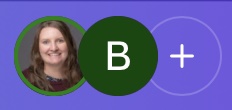
When you open a shared design, the profile pictures at the top show people who are currently viewing or actively working on the design at that moment.
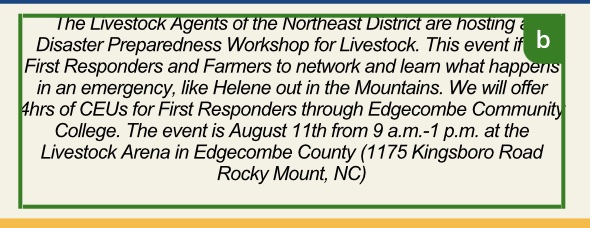
Content another user is working on will be highlighted in different colors to indicate their activity in the design.
Sharing Basics
- Share menu: All sharing options are in the Share button at the top of your design. You can invite people, share via email or link, and set the permission level.
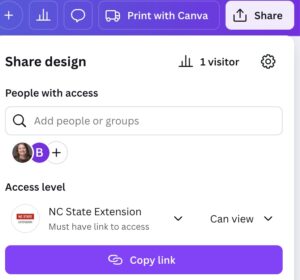
You can share directly with people, groups, or the entire team, or you can copy a share link instead.
- Link and email sharing: You can collaborate with users on our team or outside of our team, as long as they have a Canva account. When you share your design in Canva, the other user will get a notification in Canva as well as an email.
- Sharing permissions: You can set the permissions so people can view, comment, or edit. Only the design owner or editors can change permissions.
- Revoke all access: If you need to reset sharing, you can remove everyone’s access and make your design private again.
- Anonymous users: If you share a link that allows anyone to access, people can join as anonymous users (shown as animal avatars).
- Check access: You can always see who has access to your design from the Share menu.
Team Sharing
You may make a design that you feel would be useful for everyone in N.C. Cooperative Extension to have access to. To share with the team, follow these steps:
-
Open the design you want to share.
-
Select Share from the menu bar above the editor.
-
By default, your design is set to Only you can access. Use the dropdown under Access level and select your team.
-
Choose the permission you want to give your team: edit, comment, or view. If you don’t want other people to edit your design, but would like them to be able to make a copy, choose either the view or the comment options.
-
Under Team discovery, pick if you want your design to be Visible in search results or Must have link to access.
Group Sharing
Our N.C. Cooperative Extension Team has pre-created groups for each County center. To share a design with everyone in your county group, follow these steps:
-
When you share a design, use the Share menu.
-
In the Add people or groups field, start typing the group’s name (County, i.e., “Forsyth”).
-
Select the group you want to share with.
-
Set the permission level: edit, comment, or view.
Sharing a Folder
- If you are collaborating on a large project, you may want to have a folder to organize and share multiple designs.
- To share a folder, locate it in your Projects tab. Click on the 3-dot menu and select “Share”. Then, adjust the sharing options to add a person, group, or team and set the permissions for the folder.
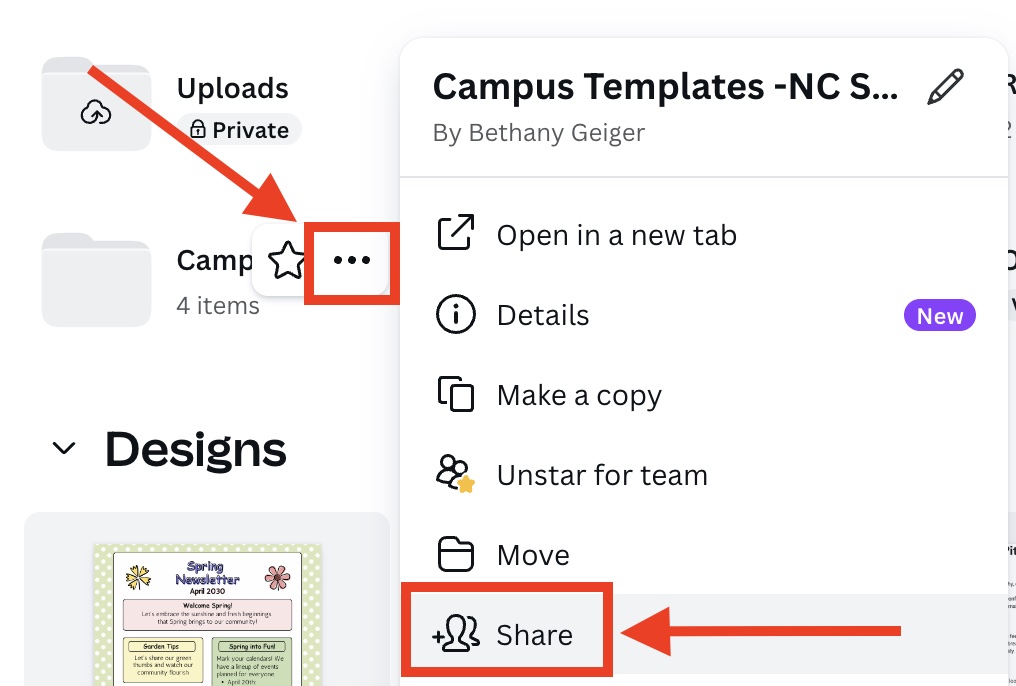
Under “Projects,” click the dots to open the menu for the folder you want to share, and then select “Share.”
FAQ
- Can I collaborate with someone who has a free Canva account if I use Canva Enterprise?
- Yes! If you’re on Canva Enterprise and you collaborate with someone who has a free Canva account.
- They’ll be able to view, comment, or edit your shared design, depending on the permission settings you’ve chosen.
- If your design utilizes features that aren’t available in the free version (such as premium templates, Brand Kits, or specific elements), free users can view and use them in your shared design. However, they will not be able to utilize those features in their own new designs unless they upgrade.
- If they make a copy of your design, any Enterprise-only features may be restricted or replaced in their copy.
- Can I collaborate with someone outside of N.C. Cooperative Extension?
- Yes, you can collaborate with anyone who has a Canva account! When you share your design, you can invite people by email or send them a link. You can choose what kind of access they will have—edit, comment, or view.
- If you want to collaborate with people outside your organization, just use the Share menu and enter their email address, or set the link to Anyone with the link and pick the right permission. As long as they have a Canva account, they’ll be able to join in and work with you on your design.
- Can anyone with view permission copy my design?
- Anyone with view permissions can open your design and see its content, but they can also make a copy of your design. When someone makes a copy, they’ll have their own version to edit, and your original design stays unchanged.
- If you want to prevent others from copying your design, you’ll need to limit who you share it with and carefully manage permissions. Just remember, view access allows others to duplicate your design for their own use.
- Can I share elements?
- To share a collection of design elements, create a folder, add any relevant design elements, and then share the folder. This may be useful if you have certain go-to elements that you use frequently.
For more information about sharing designs, check out these Canva Design School lessons:


