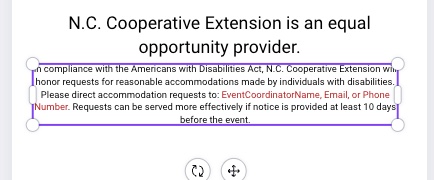Creating on-Brand Designs With Canva Enterprise
go.ncsu.edu/readext?1089694
en Español / em Português
El inglés es el idioma de control de esta página. En la medida en que haya algún conflicto entre la traducción al inglés y la traducción, el inglés prevalece.
Al hacer clic en el enlace de traducción se activa un servicio de traducción gratuito para convertir la página al español. Al igual que con cualquier traducción por Internet, la conversión no es sensible al contexto y puede que no traduzca el texto en su significado original. NC State Extension no garantiza la exactitud del texto traducido. Por favor, tenga en cuenta que algunas aplicaciones y/o servicios pueden no funcionar como se espera cuando se traducen.
Português
Inglês é o idioma de controle desta página. Na medida que haja algum conflito entre o texto original em Inglês e a tradução, o Inglês prevalece.
Ao clicar no link de tradução, um serviço gratuito de tradução será ativado para converter a página para o Português. Como em qualquer tradução pela internet, a conversão não é sensivel ao contexto e pode não ocorrer a tradução para o significado orginal. O serviço de Extensão da Carolina do Norte (NC State Extension) não garante a exatidão do texto traduzido. Por favor, observe que algumas funções ou serviços podem não funcionar como esperado após a tradução.
English
English is the controlling language of this page. To the extent there is any conflict between the English text and the translation, English controls.
Clicking on the translation link activates a free translation service to convert the page to Spanish. As with any Internet translation, the conversion is not context-sensitive and may not translate the text to its original meaning. NC State Extension does not guarantee the accuracy of the translated text. Please note that some applications and/or services may not function as expected when translated.
Collapse ▲Canva Enterprise makes it easy to implement N.C. Cooperative Extension and NC State Brand when creating your designs.
Brand Guidelines
Familiarize yourself with the brand platform relevant to the designs you are creating. Incorporate appropriate logos, fonts, colors, and required statements to ensure your designs are on-brand!
N.C. Cooperative Extension Brand
NC State Extension Master Gardener Volunteers℠ Logos and Marketing
Applying Brand Kits in Canva
With any design or template in Canva Enterprise, you can click on “Brand” to access brand templates, brand fonts, colors, logos, icons, and more. Brand options will also appear when you click to adjust any color or font. Use the dropdown arrow next to the brand title to switch to other available brand kits.

The brand button is located in the vertical toolbar on the left-hand side. After clicking on “Brand,” you’ll see options to use brand templates, logos, and colors.
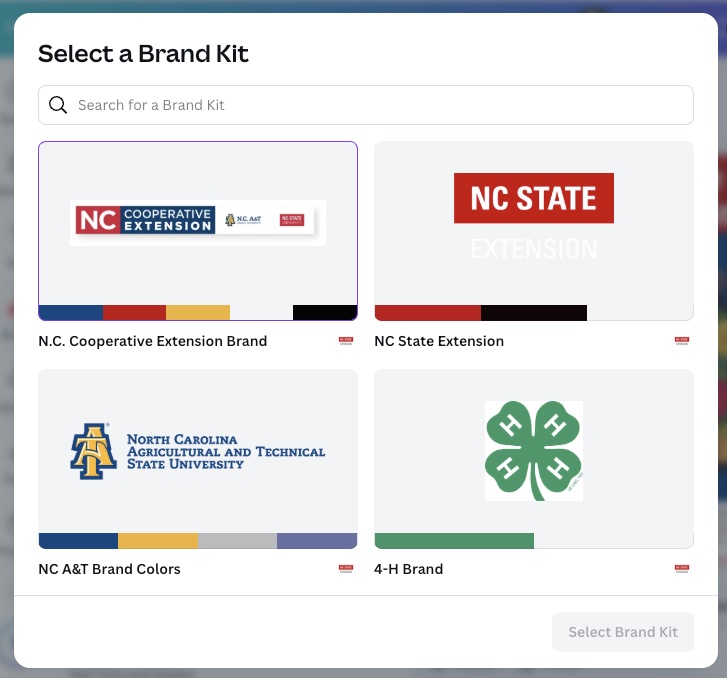
Several brand kits are available. Select the kit relevant to the design you are working on.
Use the brand color shuffle tool to quickly apply brand colors to a design. Clicking it again will reshuffle the colors.

The brand shuffle button will randomly resort the colors in the design with brand colors. You’ll likely have to make some adjustments afterward manually.
You may find it more effective to select singular brand colors to apply to fonts or elements using the color change tool above your design.
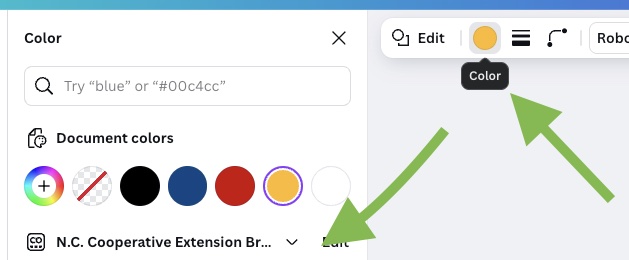
Select the item you want to recolor, then click on “color” on the toolbar above your design, then choose from brand colors on the left-hand side. You can adjust the brand or use the main colors, secondary colors, or tints and shades to change a single color of a font or element.
Required statements and logos are marked with stars as brand templates. Add a new page to your design before clicking on the required statement brand template, then drag it from page 2 onto your design on page 1, where you can position and resize the elements. Be sure to edit statements with your contact info!
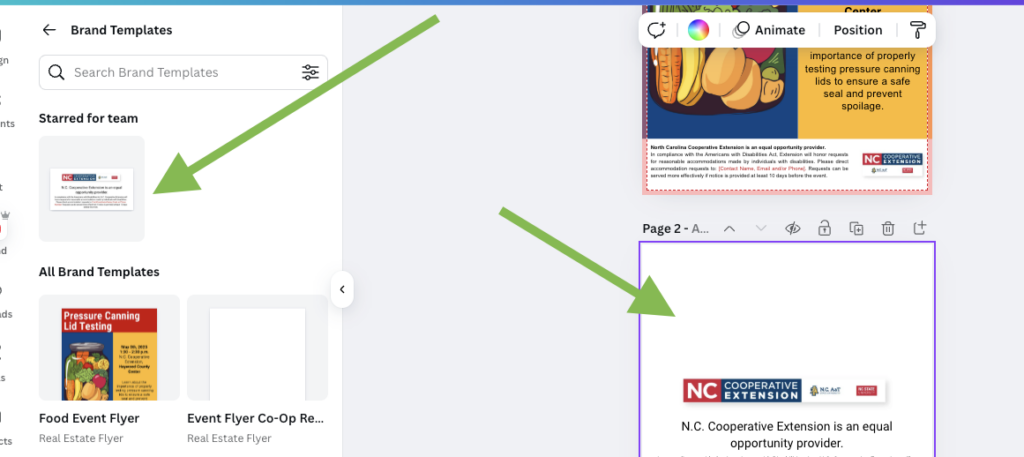
To easily add required statements, first add a blank page to your design. Then, go to Brand, Brand Templates, and click on the appropriate required statement template. You can then drag the logo and statement from page 2 onto your design on page 1 and delete page 2 when you are finished. Resize them as needed to fit your design.
Starting with Brand Templates in Canva
You have access to all of Canva’s templates, but you can also choose to start a design with specific “Brand Templates,” which have been created with our logos, fonts, colors, etc.
These templates are organized into folders by brand and by design type (i.e., printed flyer, Facebook post, Instagram post). Clicking “Use this brand template” will create a copy that you can edit for your project.
Be sure to modify the red text in the required accessibility statement to reflect appropriate contact information.