Manage Your to-Do List With Google Tasks
go.ncsu.edu/readext?1098313
en Español / em Português
El inglés es el idioma de control de esta página. En la medida en que haya algún conflicto entre la traducción al inglés y la traducción, el inglés prevalece.
Al hacer clic en el enlace de traducción se activa un servicio de traducción gratuito para convertir la página al español. Al igual que con cualquier traducción por Internet, la conversión no es sensible al contexto y puede que no traduzca el texto en su significado original. NC State Extension no garantiza la exactitud del texto traducido. Por favor, tenga en cuenta que algunas aplicaciones y/o servicios pueden no funcionar como se espera cuando se traducen.
Português
Inglês é o idioma de controle desta página. Na medida que haja algum conflito entre o texto original em Inglês e a tradução, o Inglês prevalece.
Ao clicar no link de tradução, um serviço gratuito de tradução será ativado para converter a página para o Português. Como em qualquer tradução pela internet, a conversão não é sensivel ao contexto e pode não ocorrer a tradução para o significado orginal. O serviço de Extensão da Carolina do Norte (NC State Extension) não garante a exatidão do texto traduzido. Por favor, observe que algumas funções ou serviços podem não funcionar como esperado após a tradução.
English
English is the controlling language of this page. To the extent there is any conflict between the English text and the translation, English controls.
Clicking on the translation link activates a free translation service to convert the page to Spanish. As with any Internet translation, the conversion is not context-sensitive and may not translate the text to its original meaning. NC State Extension does not guarantee the accuracy of the translated text. Please note that some applications and/or services may not function as expected when translated.
Collapse ▲Having trouble balancing due dates and keeping track of everything on your to-do list?
Try using the Google Tasks tool, which is already built into your Google apps.
In Gmail, Calendar, Drive, Docs, Sheets, and Chat: Look for the little blue circle with a white checkmark on the right-hand side. Click it to open your task list.
Adding and Organizing Tasks
Create a New Task
- Open the Tasks side panel or mobile app.
- Click “Add a task” or the button.
- Type a short title for your to-do item.
Add Crucial Details
Click on a task to expand its details:
- Due Date/Time: Add a date, and optionally a time. This will add the task to your calendar. You can also set tasks to Repeat daily, weekly, monthly, or annually.
- If you don’t complete a task by the due date, it will roll over on your calendar.
- Details: Use the description field to add anything else you might need to know, including links
- Subtasks: Break down big tasks into smaller steps
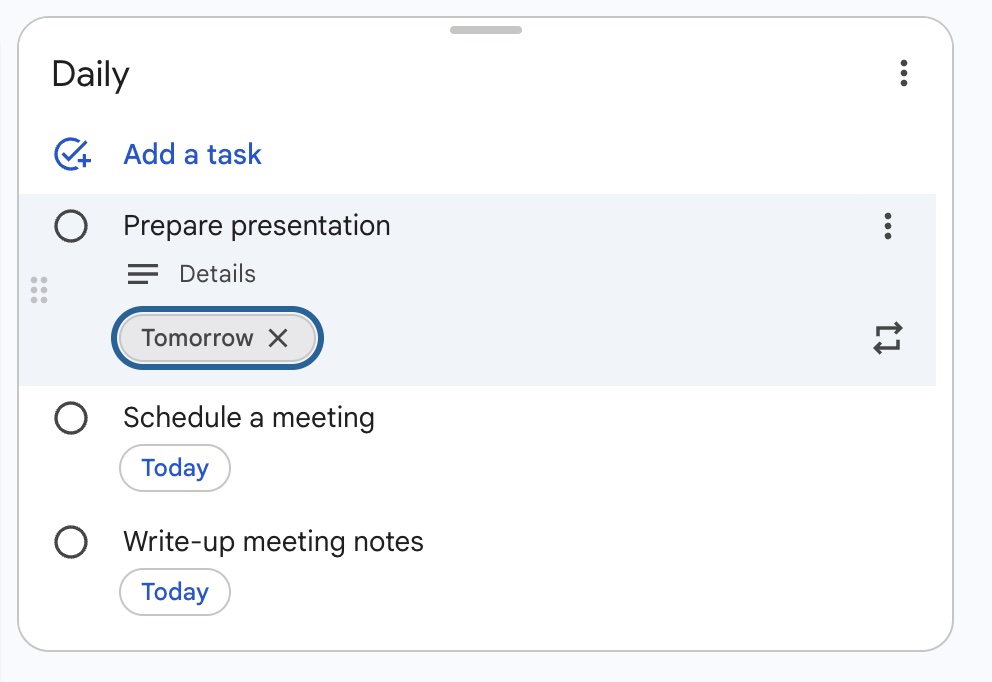
Use Multiple Lists
You can separate your tasks into different lists to keep them organized.
- Click the down arrow at the top of your Tasks panel, then “Create a new list.”
- You can create separate lists for different projects or responsibilities to track them separately.
Generate a Task From Your Email
- My favorite feature is clicking on the task icon from an email to add a new task automatically. The task will link back to the email for easy follow-up.
Take Tasks With You Anywhere
There is also a dedicated mobile app for Apple and Android if you’d like to easily track tasks from your phone.


