Smartphone Accessibility Features
go.ncsu.edu/readext?1000587
en Español / em Português
El inglés es el idioma de control de esta página. En la medida en que haya algún conflicto entre la traducción al inglés y la traducción, el inglés prevalece.
Al hacer clic en el enlace de traducción se activa un servicio de traducción gratuito para convertir la página al español. Al igual que con cualquier traducción por Internet, la conversión no es sensible al contexto y puede que no traduzca el texto en su significado original. NC State Extension no garantiza la exactitud del texto traducido. Por favor, tenga en cuenta que algunas aplicaciones y/o servicios pueden no funcionar como se espera cuando se traducen.
Português
Inglês é o idioma de controle desta página. Na medida que haja algum conflito entre o texto original em Inglês e a tradução, o Inglês prevalece.
Ao clicar no link de tradução, um serviço gratuito de tradução será ativado para converter a página para o Português. Como em qualquer tradução pela internet, a conversão não é sensivel ao contexto e pode não ocorrer a tradução para o significado orginal. O serviço de Extensão da Carolina do Norte (NC State Extension) não garante a exatidão do texto traduzido. Por favor, observe que algumas funções ou serviços podem não funcionar como esperado após a tradução.
English
English is the controlling language of this page. To the extent there is any conflict between the English text and the translation, English controls.
Clicking on the translation link activates a free translation service to convert the page to Spanish. As with any Internet translation, the conversion is not context-sensitive and may not translate the text to its original meaning. NC State Extension does not guarantee the accuracy of the translated text. Please note that some applications and/or services may not function as expected when translated.
Collapse ▲Cellphones were once just communication devices, but they now are very powerful tools that we use in our daily lives. As we get older, our vision and hearing decline. This often makes it difficult to navigate a smartphone.
Smartphone manufacturers have made significant strides in enhancing accessibility features, ensuring that every user, regardless of their physical abilities, can fully utilize the functionalities of modern mobile technology. One such breakthrough lies in magnification capabilities, offering individuals with visual impairments the ability to navigate their screens with ease.
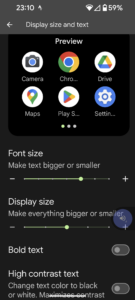
Display & Text Size
The first tip to make your smartphone more readable is to adjust the device’s display size. You can have a better experience by resizing everything on your displayed on your screen including icons. In addition to the display size, you can increase the font size of text and even bold text for it to stand out.
Magnification or Zoom
It can be quite helpful for people with poor vision, to Zoom in or magnify the screen. Smartphones have settings that allow the user to Zoom in or magnify the screen to allow for easier reading. You can configure your smartphone to magnify the entire screen or a smaller window of the screen. It’s like having a magnifying glass that you can slide over the phone display.
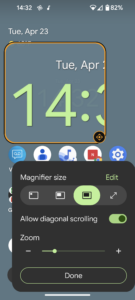
These features are available through your phone’s Settings. In Settings, scroll down to find Accessibility. You will find all accessibility features here.
If you want to learn more about these smartphone accessibility features, I have regular digital skills office hours at the McDowell County Library, 90 West Court Street, Marion, on Tuesday, May 14, 3 p.m. I will also be hosting Mastering Mobile on Tuesday, May 21, 1 p.m. at the McDowell County Library.
Any questions, please call 828-652-8104. Ask for Molly.




